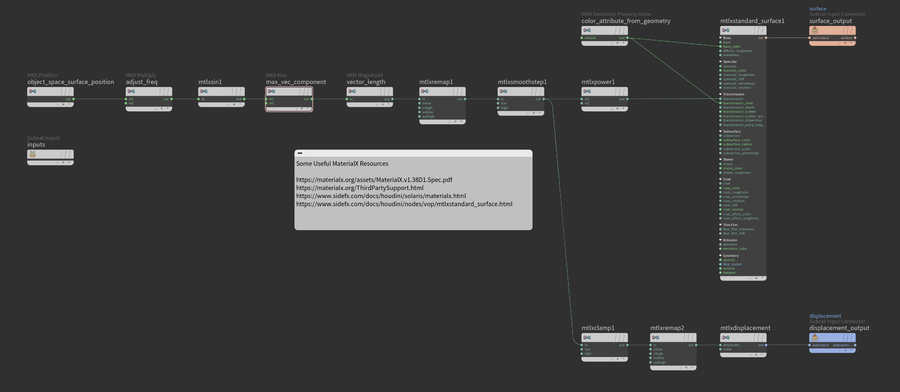Difference between revisions of "Live 2022.08.23"
From kunz
Views
Actions
Namespaces
Variants
Tools
| Line 8: | Line 8: | ||
== Summary == | == Summary == | ||
Building a shader from scratch in Solaris with MaterialX. The color values are retrieved from the geometry "Cd" attribute and the displacement pattern is generated using MaterialX math nodes to remap the surface position to a waffle grid-like bumpy pattern. | |||
Below is the MaterialX shading network. | |||
 | |||
 | |||
[[File:Screenshot_at_2022-09-09_13-00-32.png | 900px]] | [[File:Screenshot_at_2022-09-09_13-00-32.png | 900px]] | ||
Revision as of 12:09, 9 September 2022
Shading techniques for Solaris, USD and MaterialX
Scene File
Get the Houdini scene here: data_disk_sim_007.hiplc
Summary
Building a shader from scratch in Solaris with MaterialX. The color values are retrieved from the geometry "Cd" attribute and the displacement pattern is generated using MaterialX math nodes to remap the surface position to a waffle grid-like bumpy pattern.
Below is the MaterialX shading network.
Video On Demand
- 00:00 Solaris LOP Stage introduction
- 02:50 LOP node concepts
- 09:10 Making a MaterialX shader
- 14:30 Using geometry attributes in MaterialX
- 15:30 Using other geometry properties to generate patterns
- 24:10 Enabling ACES through the SideFX Labs menu
- 34:40 Modeling a blobby shape
- 45:10 Adjusting lights and materials for the blobby shape
- 1:00:00 Looking at the structure of USD files
- 1:03:00 Adding studio backdrop geometry
- 1:16:00 Adjusting camera composition and render settings